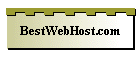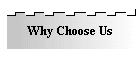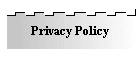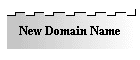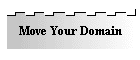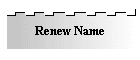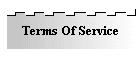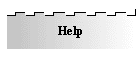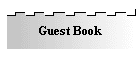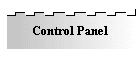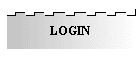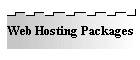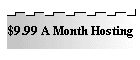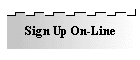We
Register Domain Names for only $14.99 per year.
We can save you $20.01 per year
compared with Network Solutions.
We
also renew Domain names for only $14.99 per year.
Go To Our Home Page Go To Help Page
File Manager
The File Manager Option within your Control Panel can prove to be a very
powerful feature. It will handle many of the functions that an FTP or SSH/Telnet
client will handle, all from within your browser. Functions such as setting
permissions, uploading files from your hard drive, creating and editing html
files, and creating subdirectories.
When you click on the File Manager feature inside your Control Panel,
you will find that the screen is divided into three frames.
The left frame will show you your directories and files,
and the upper right hand frame is your action frame, and the lower right hand frame is
your
trash folder.
Within each directory, you will see links to create a new file, create new
folder, or upload files. These actions pertain specifically to the directory that
you are currently in. You will also see a column of numbers to the right of
each folder and file. The far right column are the current permission settings
for that specific folder or file and the column to the left of the permissions is
the actual size of that file or folder.
To the right is a sample shot of a list of folders and files. When you click on
the graphic next to the text link for a folder, it will open that folder and
display the files and folders within that directory. When you click on the
actual text link for a folder or file, actions for that directory or file are
displayed in the upper right hand corner of your screen.
Locate your public_html folder and click on the
text link for it. You will see the actions for the folder appear in the
upper right hand corner of your screen.
To the right is a screen shot of the actions that are available
when you click on the text link for any folder.
Actions are pretty self-explanatory, so we'll forgo explaining what each do.
However, if you will locate a file rather than a
folder within your directory listing and click on the
text link of a file, you will see that the action screen will change to
the specific actions pertaining to actual files and you will notice that the
actions that you can perform for files are quite different from those of a folder.
By clicking on Show File, a new window will open and show you what the
file actually looks like in your browser. By clicking on Edit File, you will be
taken to a window where you can actually edit the html code within the file
itself and save the changes. You can also change the permissions for the file,
or copy, move, delete, or rename.
Remember, DO NOT DELETE OR RENAME any files that the system
creates. Also, remember that any files that you want available on the World
Wide Web, must be placed within your public_html folder.
.
Go To Our Home Page Go To Help Page